Dashboard
After successfully logging on, the application displays the accounts dashboard screen which is also the main page of the application.
Online Banking
The application displays all the accounts with the bank and any associated widgets that may be relevant to the user.
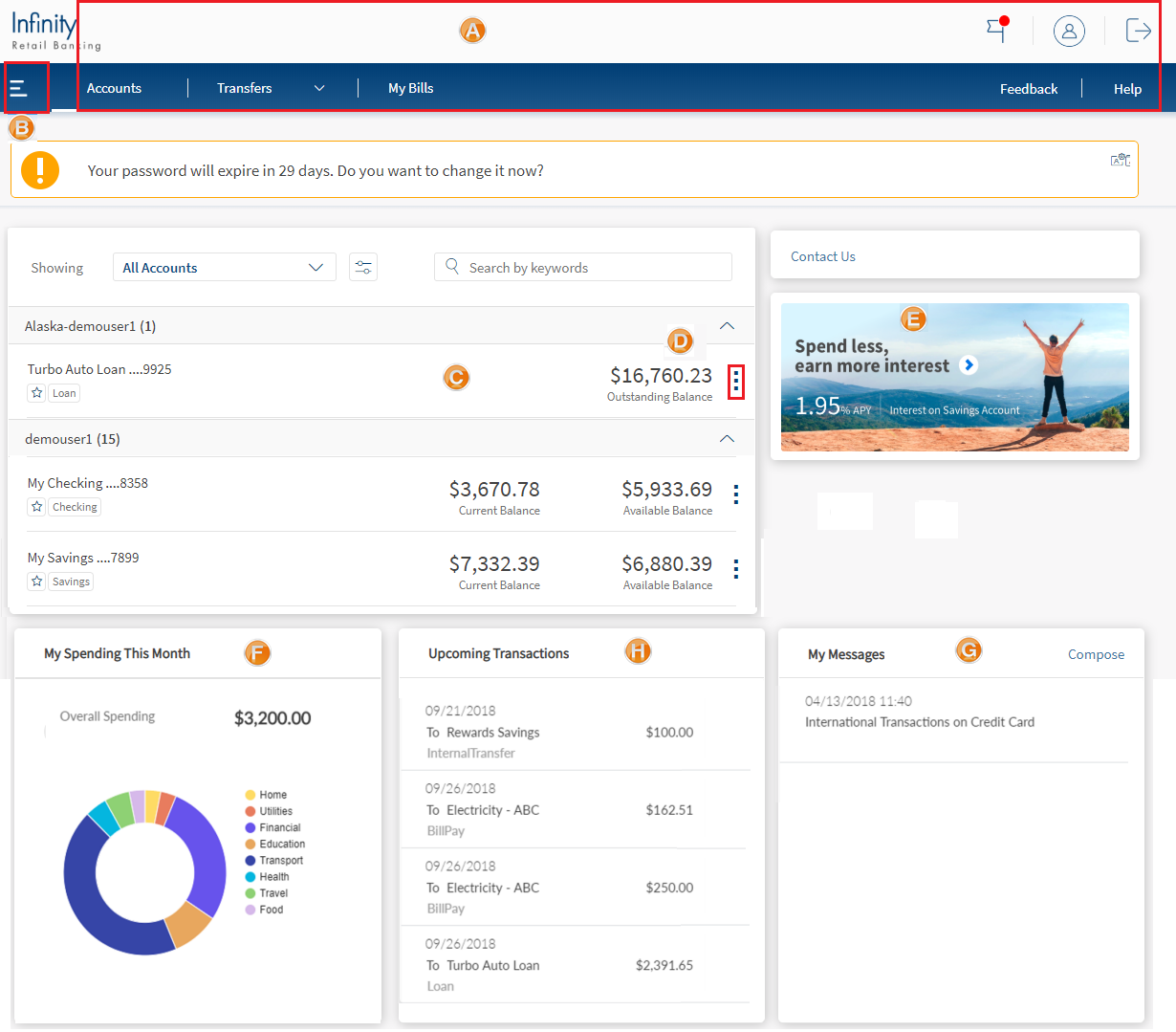
A. Top bar
B. Side menu
C. Accounts list
D. Quick actions (Contextual actions)
E. Marketing placeholder
F. Spending insights
G. Messages
H. Upcoming and scheduled transactions
I. Notifications. Not shown on the image, The notifications appear above the accounts list.
The following information is displayed on the dashboard screen:
Menus
See Menus for more information.
- Top bar: Provision to navigate to modules (Accounts, Transfer), open side menu, manage profile and account settings, manage alerts, view new messages, view the help pages, and to log out of the application.
- Side menu
 : Provision to navigate to modules (Accounts, Transfer, Bill Pay, About Us).
: Provision to navigate to modules (Accounts, Transfer, Bill Pay, About Us).
Accounts list
The app displays a list of accounts (represented in a row) held with the bank with available balance (sorted by account type by default or as per specified in the banking service). The app lists the accounts by their nicknames if available, or else displays the default account product name. Sorting order is defined at the server side.
By default, the app displays only the favorite accounts (represented by Blue star  in front of the account row).
in front of the account row).
- Click Show All Accounts to view all accounts.
- Click Show Preferred Accounts to view only the favorite accounts.
- Click Show Temenos Digital Banking Accounts
- Click the star
 to mark an account as a favorite account.
to mark an account as a favorite account. - The accounts are grouped based on the account type.
Tap any account row (for example, Checking account) to view the account details and transactions.
- Aggregated accounts are indicated by the additional logo in their segment that indicates to which bank/CU they belong.
The following table displays the balance information available for the relevant account types:
| Account type | Activities |
|---|---|
| Savings |
|
| Checking |
|
| Credit Card |
|
| Loan/Mortgage |
|
| Deposits, IRA, Certificate Share/Deposits |
|
| Lines of Credit |
|
Quick actions (Contextual actions)
The quick actions menu  is available in the accounts list to perform various actions based on the account type without having to drill down into the account.
is available in the accounts list to perform various actions based on the account type without having to drill down into the account.
For any account, View Statements action is available only when e-statements enabled checkbox is selected in account settings for that particular account.
The following table lists the account type and the corresponding actions that can be performed using the quick actions menu:
| Account type | Activities |
|---|---|
| Savings | Make the transfer, Stop Check Payment, View Statements, Account Alerts, Remove as Favorite (if applicable), and Manage Cards |
| Checking | Make the transfer, Send Money, Pay bill, Stop Check Payment, View Statements, Account Alerts, Remove as favorite (if applicable), and Manage Cards |
| Credit Card | Pay a bill from, and View Statements |
| Loan/Mortgage | Pay due amount, Update Account Settings and View Statements |
| Deposits, IRA, Certificate Share/Deposits | Update Account Settings, and View Statements |
| External Account | Remove account, Account Preferences, and Edit Account |
Marketing placeholder
Displays promotional and informational content to educate or inform about new deals and offers. This content is in the form of multiple images and can navigate between the images. The images may or may not be linked to a page on the bank's website if required but will open in another tab, and the functional flow in the app will not be interrupted.
Spending insights - My Spendings
Provides insight into your spending pattern in percentages across all accounts in a chart. Total expenditure for the current month across all accounts (checking, savings, and deposit accounts) for the current month. Click the widget to navigate to the PFM module if required.
Alerts and Messages
Displays all the messages and alerts from the bank in your inbox so that you do not miss any important information sent by the bank. The latest 3 threads are displayed in this widget. You also can write a new message. See Alerts and Messages for more information.
Upcoming and scheduled transactions
Displays the payments and dues for the next seven days to take appropriate action quickly. The list is sorted by date (closest date first). The app displays the payee name, payment description, and amount. In case any of these transactions can cause an Overdraft on the associated account, a banner with the associated message is displayed on the top of the dashboard. See Account Details and Transactions for more information.
Notifications
Displays notifications like outage messages, overdraft notification and more. The notifications are displayed below the top bar.
Other actions you can do
- Open a new account.
- Locate the nearest ATM or branch based on your current location or call your banking service for any queries.
- View the privacy policy of the bank.
- View the terms and conditions to use the banking application.
- Access FAQ pages to use the application features.
Mobile Banking
After successfully signing in, the app displays the accounts dashboard screen which is also the main page of the application.
The accounts dashboard displays the list of all accounts. The accounts are sorted based on the account type only when an external account is added to the accounts.
The dashboard also provides an insight into the following and represents the data in the form of a pie diagram. It is displayed only if the Personal Finance Management module (PFM) module is enabled. Swipe sideways to view different insight screens. Swipe down to get an extended view of insights.
- All Account Balances
- Net Worth Summary
- Approvals and Requests
Accounts list
In case of tablet and mobile channels, the app displays a list of accounts (represented in a row) held with the bank with available balance. The list is sorted by account type only when you add an external account. The app lists the accounts by their nicknames if available, else the default account product name is displayed. Sorting order is defined at the server side. Each account type has a specific color code (for example, Savings account is green and checking account is purple) as specified in the back-end service. Tap any account row (for example, Checking account) to view the account summary.
The account dashboard screen also displays the list of scheduled payments (Transfers, Peer-to-Peer (P2P) and Bill Pay) and the list of messages in the inbox.
The app displays and uses all accounts returned by the banking service while specifying the From/To Account of various banking actions (for example, Transfer, Bill Pay). If the service specifies not to display an account, the account is hidden from all the screens of the application. For example, canceled/dormant accounts are not shown in the Accounts Summary and in the Transfer - From Accounts list screens. The service provides only the accounts that are to be displayed to the user.
Mobile Banking Dashboard with insight (All Account Balances, Net Worth details, and Approvals and Requests) and list of Accounts
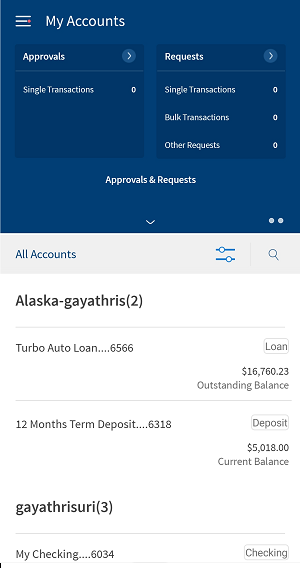
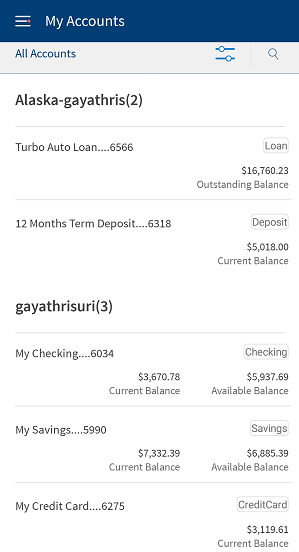
Mobile Banking Dashboard with expanded quick view
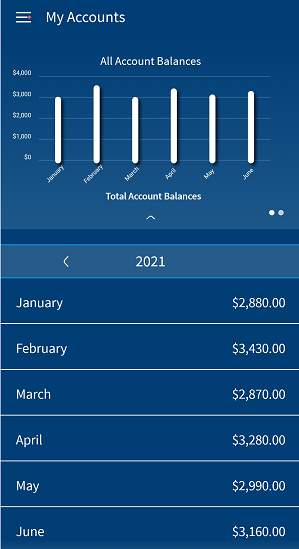
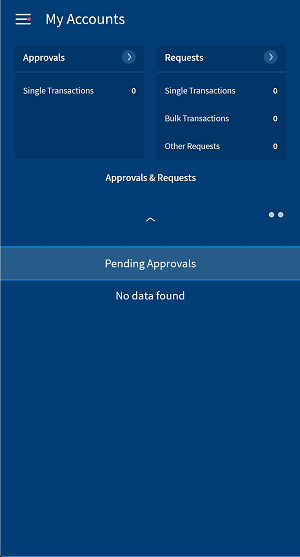
Configuration
- All the entitlements for a user are fetched once the user is authenticated on the login screen.
- The different options available under Transfers and Pay, that is, Transfer Money, Pay Bills, Send Money and Wire Transfers are displayed based on the user's entitlements. In case the user does not have access to any of these, that option is not available here and in the corresponding menu in the navigation pane.
- Following components of the dashboard screen use Spotlight as their data source:
- New Message notification flag on the top bar
- Different types of transfers and payments the user is entitled to
- List of message threads in the Messages widget
- Any profile data, for example, the user's profile photo if available
- The content for the various options in the footer: Contact Us, Locate Us, FAQs, Terms & Conditions and Privacy Policies
- FAQ content for the Help button
- Service Outage Message
APIs
The following APIs are used to fetch the account details.
| Verb | Method | Experience API | IRIS API |
|---|---|---|---|
| getHoldings | GET | {Base_URL}/api/v1.0.0/holdings/customers/{customerID}/holdings | |
| getDepositdetails | GET | {Bas_URL}/api/v1.1.0/holdings/deposits/{arrangementId} | |
| getAccountDetails | GET | services/data/v1/RBObjects/operations/Accounts/getAccountDetails | {Base_URL}/api/v1.1.0/holdings/accounts/{accountID}
{Base_URL}/api/v1.1.0/holdings/deposits/{accountID} {Base_URL}/api/v1.1.0/holdings/loans/{accountID} |
| getAccountsPostLogin | GET | services/data/v1/RBObjects/operations/Accounts/getAccountsPostLogin | {Base_URL}/api/v1.0.0/holdings/customers/{customerID}/holdings |
| trackDeviceRegistration | |||
| User | |||
| getCustomerTermsAndConditionsPostLogin | GET | ||
| getUserProfileImage | GET | ||
| getPasswordLockoutSettings | GET | ||
| getOutageMessageRequest | GET | ||
| getUnreadMessageCount | GET | ||
| getUnreadNotificationCount | GET | ||
| getUserScheduledTransactions | GET | ||
| getRequests | GET | ||
| getCashPositions | GET | ||
| Counts | |||
| getCampaignSpecifications | GET | ||
| newAccountShortTermDeposit | POST | services/data/v1/RBObjects/operations/Accounts/newAccountShortTermDeposit | {Base_URL}/api/v1.0.0/holdings/products |
| updateUserAccountSettings | PUT | services/data/v1/RBObjects/operations/Accounts/updateUserAccountSettings | {Base_URL}/v1.0.0/holdings/products/{arrangementId} |
| newCashIncentiveAccount | POST | services/data/v1/RBObjects/operations/Accounts/newCashIncentiveAccount | {Base_URL}/api/v1.0.0/holdings/products |
| newAccountOpening | POST | services/data/v1/RBObjects/operations/Accounts/newAccountOpening | {Base_URL}/api/v1.0.0/holdings/products |
| newLoanAccount | POST | services/data/v1/RBObjects/operations/Accounts/newLoanAccount | {Base_URL}/api/v1.0.0/holdings/products |
| getAllAccounts | GET | services/data/v1/RBObjects/operations/Accounts/getAllAccounts | {Base_URL}/api/v1.0.0/holdings/accounts?customerId={customerID}
{Base_URL}/api/v1.0.0/holdings/accounts?accountId={accountID} |
| getOrganizationAccounts | GET | services/data/v1/RBObjects/operations/Accounts/getOrganizationAccounts | {Base_URL}/api/v1.0.0/holdings/accounts?accountId={accountID} |
In this topic